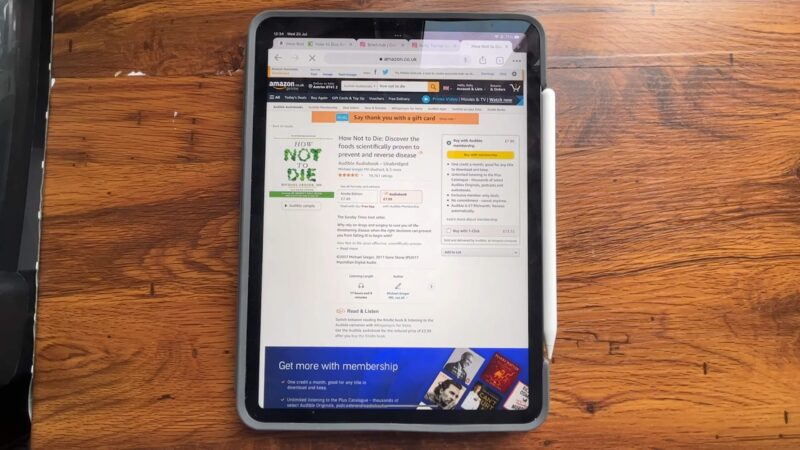Logging out of the Amazon app is a crucial step to ensure the security of your account, especially if you’re using a shared or public device.
That is why I will provide you with the steps to log out from the Amazon app on Android, iOS, and Web platforms, ensuring you can securely end your session on any device you use.
Logging Out of the App on Android
To log out of the Amazon app on your Android device, start by launching the app.
- Once the app is open, look for the menu icon, represented by three horizontal lines, located in the bottom right corner of the screen. Tap on this icon to open the menu.
- Next, scroll down the menu and tap on “Settings.”
- Within the settings menu, you will find an option that says “Not [Your Name]? Sign Out.” Tap on this option.
- A popup window will appear asking you to confirm your sign-out action.
Confirm the action to successfully log out of the app on your Android device.
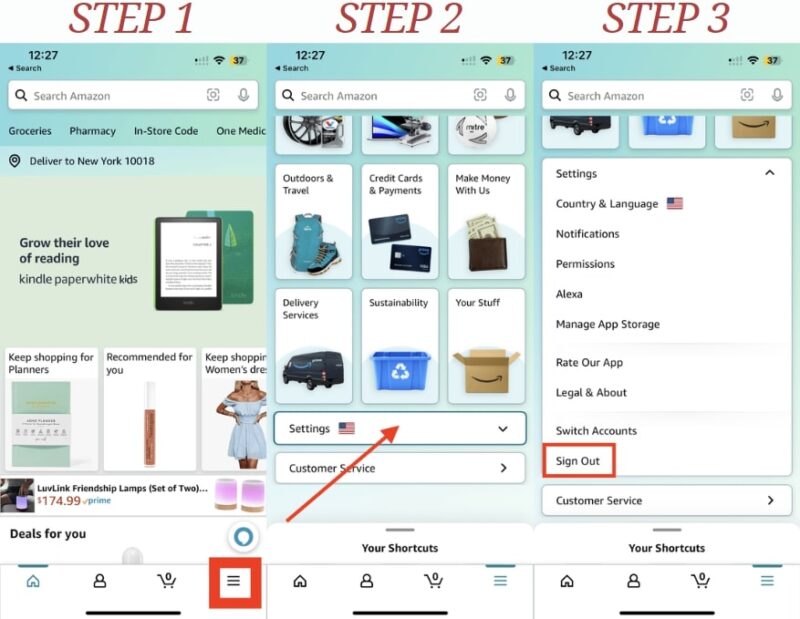
Logging Out of the App on iOS (iPhone & iPad)
Logging out of the Amazon app on your iPhone or iPad follows a similar process to Android.
- Begin by opening the Amazon Shopping app on your device. Tap the three horizontal lines in the bottom right corner to access the menu.
- Scroll down and tap on “Settings” to open the settings menu.
- Here, you will see the “Sign Out” option at the bottom. Tap “Sign Out” to initiate the log-out process.
- A confirmation popup will appear; confirm your action to complete the sign-out.
Doing so ensures your Amazon account is secure and inaccessible from your iOS device until you log in again.
Logging Out of the App on a TV
To log out of the Amazon Prime app on your smart TV, start by launching the app.
- Navigate to the settings icon located in the top toolbar.
- Once in the settings menu, scroll down to find the “Sign Out” option.
- Select this option, and a confirmation prompt will appear on the screen.
- Confirm your choice to log out of the app.
This step is essential for maintaining your account’s security, particularly on shared or public televisions, ensuring that your personal information and watch history remain private.
Logging Out of the Website
Now let us address logging out of the website.
On a Computer
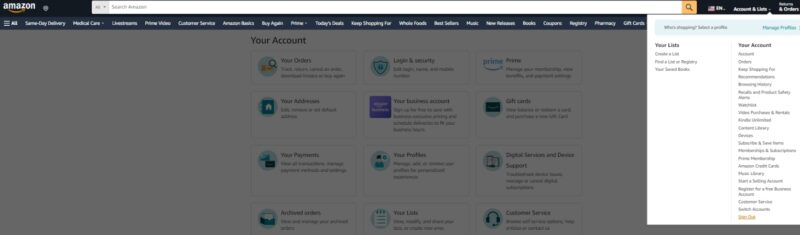
To log out of your Amazon account on a computer, begin by visiting the website.
- Hover your cursor over “Account & Lists” located in the top right corner of the homepage.
- A dropdown menu will appear, and you should scroll to the bottom of this menu to find the “Sign Out” option.
- Click on “Sign Out” to log out of your Amazon account.
Doing so is important for safeguarding your account, especially if you are using a shared or public computer, to prevent unauthorized access to your personal information and purchase history.
On a Mobile Browser
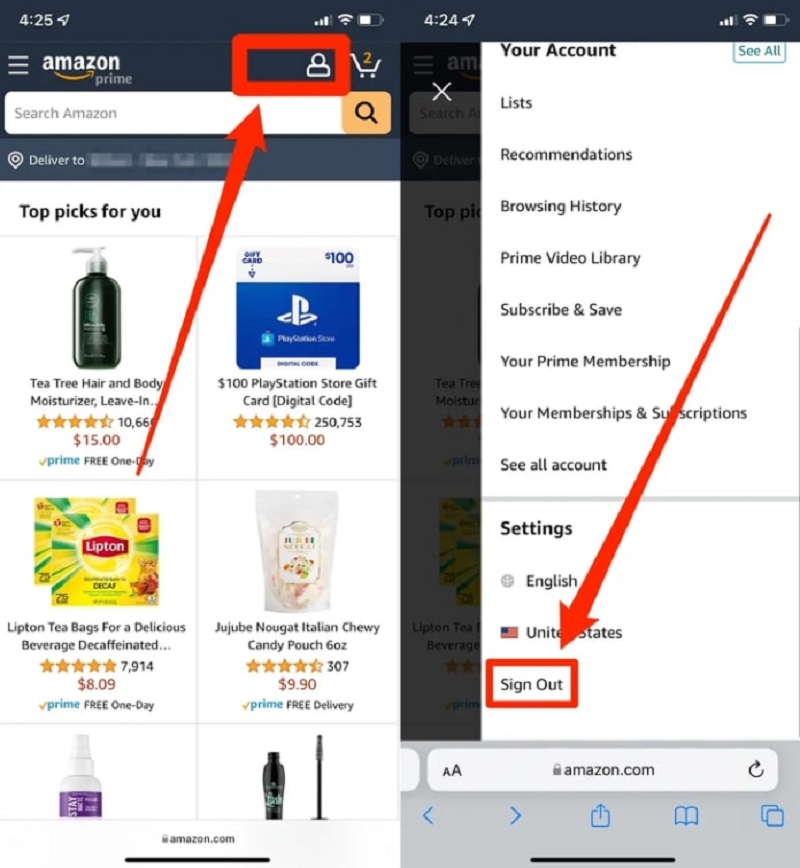
Logging out from Amazon on a mobile browser is straightforward.
- Open the Amazon website on your mobile browser and tap your name in the top left corner to access the account settings.
- Scroll down to the settings section where you will find the “Sign Out” option. Tap “Sign Out” to log out of your Amazon account.
You should do so because it is crucial to ensure your account’s security, particularly if you are using a shared or public mobile device, protecting your personal details and transaction records from unauthorized access.
Related Posts:
- How To Rename Airpods [iOS, Android, Mac & Windows]
- What Is Selenium WebDriver? Exploring the Core of…
- How to Simplify Web Application Design Without…
- Innovative Approaches to Android Automation ─ Tools…
- The Best 8 Practices for Effective Mobile App Testing
- EA App Is Not Working Properly? Try These Fixes