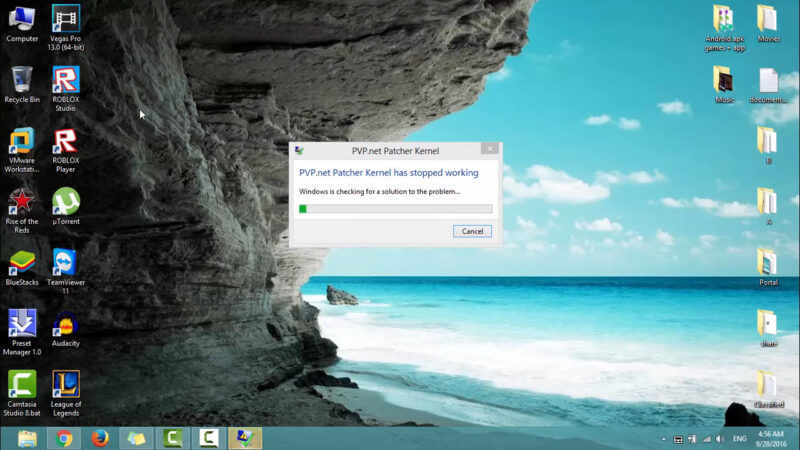League of Legends is a massively popular online multiplayer game enjoyed by millions worldwide.
However, players often encounter the frustrating “PvP.net Patcher Kernel has stopped working” error, which disrupts gameplay.
Addressing this issue is crucial for a smooth and enjoyable gaming experience.
1. Run the Game as an Administrator
Running the game with administrative rights can often resolve the “PvP.net Patcher Kernel has stopped working” error.
This is because administrative access can provide the necessary permissions to run all the required game files without interruption.
- Right-click on the League of Legends icon on your desktop.
- Select “Run as administrator” from the context menu.
To ensure the game always runs with admin rights, right-click the game icon, select “Properties,” go to the “Compatibility” tab, and check the box next to “Run this program as an administrator.”
By doing this, you grant the game elevated permissions to access system files and resources, which can prevent many common errors, including the PvP.net Patcher Kernel issue.
2. Run LOL in Compatibility Mode
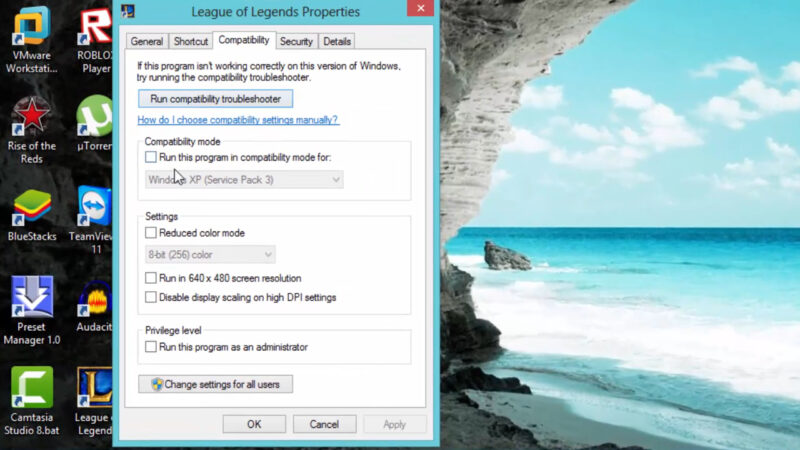
Sometimes, compatibility issues with newer operating systems can cause the PvP.net Patcher Kernel error.
Running the game in compatibility mode can help resolve these issues.
- Right-click the League of Legends icon on your desktop.
- Select “Properties” from the context menu.
- Navigate to the “Compatibility” tab.
Check the box next to “Run this program in compatibility mode for:” and select an older version of Windows, such as Windows 7.
Running the game in compatibility mode forces it to use settings from an older version of Windows, which can resolve conflicts between the game and the current operating system.
This method is particularly useful if the game was developed with an older OS in mind and can quickly address the error by aligning the game’s environment with what it expects.
3. Restart the Game
Restarting the game can sometimes resolve the PvP.net Patcher Kernel error by resetting temporary glitches and freeing up system resources.
- Open “Task Manager” using the Ctrl + Shift + Esc shortcut.
- End all processes related to League of Legends by finding them in the list, right-clicking, and selecting “End Task.”
- After closing all related processes, relaunch the game as an administrator.
This process ensures that any lingering issues or corrupted temporary files are cleared out, allowing the game to start fresh.
Restarting the game can often fix minor bugs and glitches that accumulate over time, providing a quick and straightforward solution to the error.
4. Delete Game Patch Files
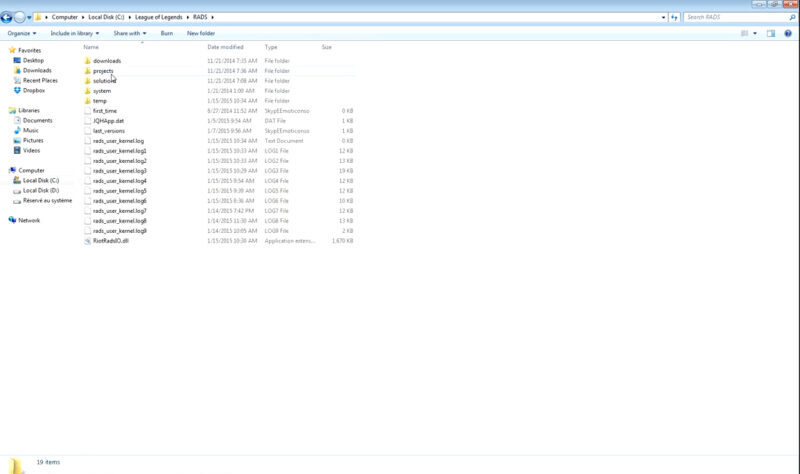
Corrupted patch files can cause the PvP.net Patcher Kernel error.
Deleting these files can force the game to download fresh copies, potentially resolving the issue.
- Open “File Explorer” and navigate to the League of Legends directory (usually located in C:\Riot Games\League of Legends).
- Within the game directory, locate the “RADS” folder.
- Delete specific files within the “RADS” folder, such as “projects,” “solutions,” and “releases.”
After deleting these files, restart the game. It will automatically download new patch files, replacing the corrupted ones.
This method is effective because it addresses issues caused by corrupted or incomplete downloads, ensuring that the game has the latest and uncorrupted files needed to run smoothly.
5. Use a Third-Party Repair Tool
Using a PC optimization tool, like Auslogics BoostSpeed, can help fix the PvP.net Patcher Kernel error by optimizing your system and repairing any underlying issues.
- They clean up junk files, freeing up valuable system resources.
- They fix registry errors that might be causing the error.
- They optimize system settings for better performance.
Regular PC maintenance with such tools can improve overall performance and prevent many common errors.
To use a third-party repair tool, download and install the software, run a full system scan, and let the tool fix any detected issues.
6. Repair the Game
League of Legends has a built-in repair tool that can fix the PvP.net Patcher Kernel error by checking and repairing game files.
- Open the League of Legends launcher.
- Access the settings by clicking the gear icon.
- Select the repair option and follow the on-screen instructions.
The repair tool will scan the game files and replace any corrupted or missing ones.
This method is effective because it directly targets the game files, ensuring that everything is in the correct state for the game to run smoothly.
It’s a straightforward and built-in solution that doesn’t require any additional software or complex steps.
7. Reinstall the Game
If all else fails, a clean reinstall of League of Legends may be necessary. This method ensures that all game files are fresh and uncorrupted.
- Uninstall League of Legends from your PC via the Control Panel or Settings menu.
- Once uninstalled, restart your computer to clear any remaining files.
- Download the latest version of League of Legends from the official website.
- Install the game and launch it as an administrator.
Reinstalling the game can resolve persistent errors by eliminating any lingering corrupted files or settings.
It provides a clean slate, ensuring that all game files are up-to-date and correctly configured.
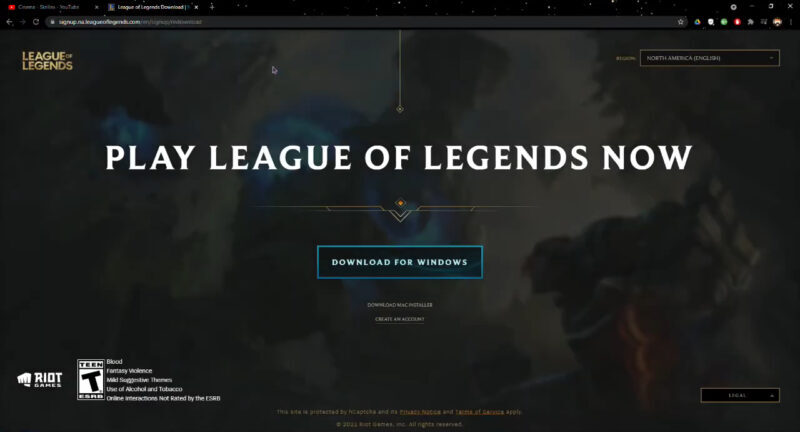
Summary
These seven methods offer reliable solutions to fix the “PvP.net Patcher Kernel has stopped working” error.
By trying each approach, you can find the one that works for you and get back to enjoying a smooth gaming experience.
Related Posts:
- EA App Is Not Working Properly? Try These Fixes
- What Is "This Person Is Unavailable On Messenger" -…
- 8 Ways To Fix Laptop FPS Drop When Plugged In
- Is Your Vendor Management Process Ready for the Next…
- Computer Takes Forever to Boot? Here's How to Speed It Up
- Buying a Used Phone? Here’s Why You Should Always…