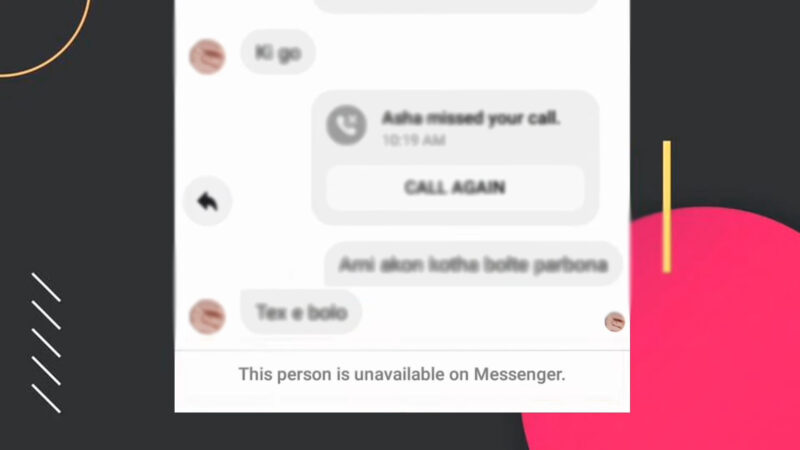Encountering the “This person is unavailable on Messenger” message can be frustrating.
Being aware of the cause is crucial for resolving communication issues and ensuring seamless connectivity on Facebook Messenger.
Let’s talk about it.
Possible Causes and Their Explanations
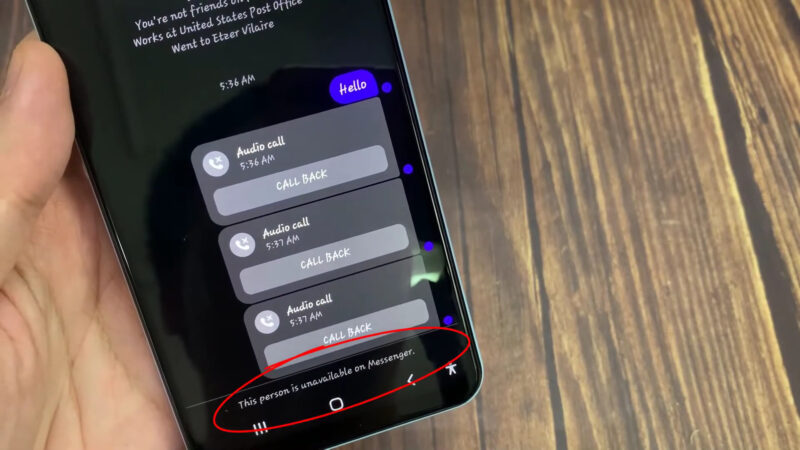
Let us see what causes it and how can we address it.
The Person Blocked You
If someone has blocked you on Messenger, you will not be able to send messages to them.
Signs of being blocked include seeing the error message when attempting to send a message and not being able to view their profile picture or last seen status.
To confirm, try contacting the person through other means or ask a mutual friend to check their availability on Messenger.
You Blocked the Person
Sometimes, the issue might be that you accidentally blocked the person.
To check, go to your Messenger settings and look for the blocked contacts list.
If the person’s name appears there, unblock them by selecting their name and choosing the option to unblock.
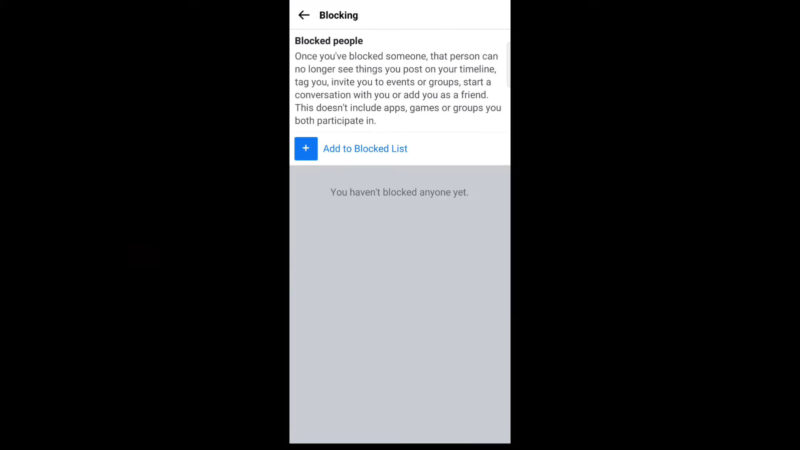
The Person Deactivated Their Account
If the person has deactivated their Facebook account, they will not be available on Messenger.
You can identify a deactivated account if their profile is no longer accessible, and their name appears in plain text without a link.
Accounts can be temporarily or permanently deactivated, affecting their availability.
Facebook Suspended the Person’s Account
Facebook may suspend accounts for violating community guidelines. If the person’s account is suspended, they will be unavailable on Messenger.
To confirm, look for announcements or reach out to Facebook support for confirmation.
The Person Deleted Their Account
When someone deletes their Facebook account, their Messenger account is also deleted.
Unlike deactivation, deletion is permanent.
To confirm account deletion, check if their profile has entirely disappeared from Facebook and Messenger.
The Person Doesn’t Have Messenger Installed
If the person does not have Messenger installed on their device, they might appear unavailable.
This is more common with users who use Facebook but have not installed Messenger separately.
Confirm by asking the person if they have Messenger installed.
Troubleshooting and Fixes
Now let us see the actual solutions for the problem.
Update the Messenger App
An outdated app version can cause various issues.
Ensure you have the latest version by checking for updates on the Google Play Store or Apple App Store.
Updating the app can resolve compatibility issues and bugs that may prevent you from sending messages.
Clear Messenger’s Cache (Android only)
Clearing the cache can resolve many technical glitches.
Go to your device’s settings, find the Messenger app, and select the option to clear cache.
The process can help refresh the app and resolve issues causing the error message.
Reinstall the Messenger App
Uninstalling and reinstalling Messenger can fix persistent issues.
On Android, press and hold the app icon, select uninstall, and then reinstall from the Play Store.
On iOS, tap and hold the app icon, select remove, and then reinstall from the App Store. This can clear any corrupted data causing the problem.
Use the Web Version of Facebook
If the app is not working, try accessing Messenger via a web browser.
Go to the Facebook website and use Messenger from there. This can help determine if the issue is with the app or something else.
Check Your Internet Connection
A stable internet connection is essential for Messenger to work correctly. Ensure your device is connected to a reliable network.
If you’re experiencing connectivity issues, try resetting your router or switching to a different network.
Contact Facebook Support
If none of the above solutions work, contact Facebook support.
They can provide more specific assistance and help resolve issues that are not addressed by general troubleshooting steps.
Visit the Facebook Help Center for guidance on how to reach support.
The Bottom Line
Understanding and resolving the “This person is unavailable on Messenger” message involves identifying the cause and applying the appropriate fix.
We are certain this guide of ours will help you to address this issue.
Also Read: Ever wanted to unmatch with someone on Tinder but you don’t know how to get away from that one person that spams too much? Find out here!
Related Posts:
- PVP Net Kernel Not Working? Here's 7 Ways To Fix It
- 8 Ways To Fix Laptop FPS Drop When Plugged In
- 5 Ways Intelligent Automation Services Can Help Your…
- 5 Ways GPS Tracking Can Improve Fleet Efficiency
- 10 Ways a Car Accident Lawyer Can Help You After a Crash
- Is That Headline True? Easy Ways to Fact-Check…